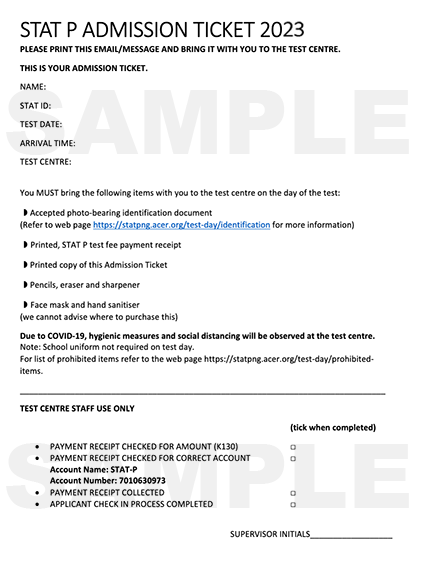Registrations open Thursday 31 August 2023.
Registrations close at midnight on Monday 16 October 2023.
How to register
Select an option to see registration instructions
Grade 12, 2023 school leaver
- Complete your National Online Application (NOA) through DHERST (https://apply.dherst.gov.pg/Apply/Account/Login).
- Click the purple ‘Register’ button at the bottom of your DHERST NOAS ‘My Data’ page.
This will take you to the ACER STAT P registration site and will prefill your personal information. (This button will only be visible if your course selections require you to take the STAT P test). - Click the green ‘Continue STAT P Registration’ button.
- Enter your Identification, Test Place and Time.
- Read the Legal Declaration
- Click the ‘Complete’ button.
Non-school leaver
Go to https://statpngreg.acer.edu.au/ and follow the prompts for non-school leavers. You must have an ACER account to register to sit STAT P.
If you sat STAT P in a previous year, please log in using your previous ACER Account username and password. If you have forgotten your log in details, you can search for them by clicking on the link ‘I sat STAT P in a previous year and can’t remember my log in’.
If you need to create a new account, you must have a unique and valid email address before completing your test registration. More information on creating an ACER account and email address.
- Click the 'Register for STAT P' button.
- Enter your Personal Details, Identification, Test Place and Time.
- Read the Legal Declaration.
- Click the ‘Complete’ button.
Applicant registration details
Information in the STAT P registration is not entered by ACER. It has either been completed by the applicant or by information received from NOAS (school-leavers). We are not responsible for the accuracy of the information. It is up to applicants to confirm that the information is correct.
Venue choices
Venue locations are chosen by applicants. Once venues fill up, they are no longer available to select during the registration process. Venue selections are not guaranteed until registrations are complete.
After following the registration process above, you will be sent a confirmation message and email (if provided). This message contains your reserved test date, time, location, instructions for payment, as well as other important information.
Common questions
-
As a school leaver you should correct your registration details by changing any personal information via DHESRT and that will update your STAT P registration information as well.
As a non-school leaver you need to log in to your ACER Account and update details directly from the Welcome page to correct your registration details
You will not be able to change your name, date of birth, gender or SLF number. To do this you will need to contact the STAT Office either by email to statpng@acer.org or via your ACER Account Messaging System.
-
You need to log in to your ACER Account and amend your test session.
-
For school leaver - If you are a school leaver and wish to change any personal information, you should request it through DHESRT and that will update their STAT P registration information as well.
Non-school leaver – If you are a non-school leaver and wish to change any personal information you need to log in to your ACER Account and update details directly from the Welcome page.
-
If you wish to change your test sessions (venue and time) you need to log in to your ACER Account and amend your test session.
-
Please log into your ACER account and check your messages.
-
When you login to your ACER Account and click on the ‘Messages’ Option, you will see the messages from ACER.
Payment
- Payment information is automatically sent to you when your registration is complete.
- Payment information is available in your ACER Account messaging system.
- You must follow the instructions for payment in the confirmation message/email.
- The STAT P test costs K130.00.
You must complete the payment for your STAT P test
- before the day of your test
- into the correct bank account
- using an acceptable form of payment
- using the correct payment description
The registration fee covers your STAT P test for both PNGUoT and UOG. This is not a university application fee and does not cover accommodation or any travel expenses that you may incur getting to the test centre. ACER cannot assist with these expenses.
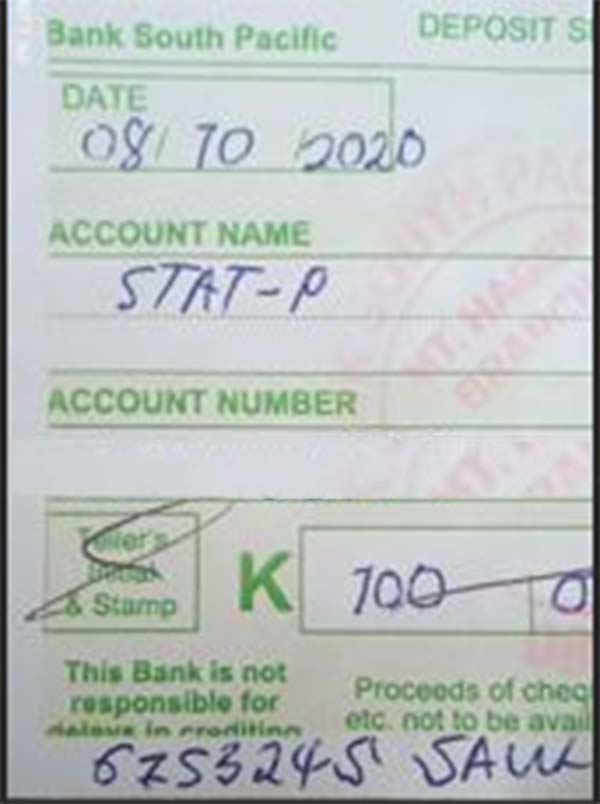
Caption: The payment receipt is a printed receipt that candidates receive on paper.
You must complete payment for your STAT P test before the day of your test.
You must bring your payment receipt to the Test Centre. If you do not bring your payment receipt you will not be able to sit your STAT P test.
Common questions
-
The STAT P payment no longer needs to be verified. However, you will not be admitted to the test centre unless you pay your (non-refundable) K130 test fee and bring the receipt with you to the test.
-
You will receive a payment receipt from your bank for the cash deposit made towards the STAT P fee as per the instructions provided upon your STAT P registration.
-
No, the STAT P test fee of K130.00 is non-refundable.
-
Payments will NOT be accepted at the test centre or after your test.
-
Payments will NOT be accepted at the test centre or after your test.
-
Please check with your bank to confirm the payment made by you was successful.
-
Admission Tickets will be sent to you the week prior to the test.
Admission tickets
You must bring your admission ticket with you to the Test Centre on test day. If you do not bring it you will not be allowed to sit your STAT P test.
Admission Tickets will be sent:
- approximately 1 week before the test
- to applicants that have successfully completed a STAT P registration
- via the ACER Messaging System (and via email if your address has been verified).
Please print your admission ticket if you can and bring it to the test. If you cannot print it, bring an electronic version and the supervisors will write one for you at the test centre
How to change a registration
- Log in in to your ACER Account
- Click the blue 'change session' button on the Welcome page
- Choose your new session location and date and click 'Update'.
- Log in in to your ACER Account
- Click the purple 'Manage Registration' button on the Welcome page
- Click the blue 'Edit' button under 'Registration details'
- Edit the required details and click 'Update'.
- Log in in to your ACER Account
- Click on the menu option 'Account'
- Amend your email address and click 'Update'.
Note: email addresses must be validated by ACER before communications will be sent to them.
School leavers should amend their email address and phone number through NOAS.
You will not be able to change your name, date of birth, gender or SLF number.
To do this you will need to contact the STAT Office either by email to statpng@acer.org or via your ACER Account Messaging System.